Inserting Flash Objects
* If you would like to share this tutorial, then please link to it rather than copying and pasting outside of Animations & Smilies, thanks! *
Inserting flash objects into messages and pages at Gabitos is easy!
Copy the URL of the flash object that you want to insert. When you have the Message (or Page) Editor open, click the Insert Flash  button. button.
In the Insert Flash dialog box, paste the copied URL into the box for the URL.
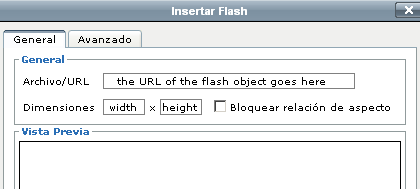
Click in the Dimensions box for the Width (the left box) and adjust the width as you like. Adjust the Height in the right box. If you do not want to adjust the width and/or height of the object, click in the Vista Previa area to see a Preview of the object.
If the object is not displayed, check the URL address in the URL box to make sure there are no empty spaces in the URL. There may be a space in the URL if the URL wrapped on the page where you copied it from. It can also happen when copying a URL from Notepad. If there is a space in the URL, remove it and then click in the Preview area. When you are satisfied with the Preview of the object, click the Insert button  . .
This is what I see after inserting the flash object. Please let me know if you see something different. I am using Firefox, so what you see may differ from what I see.
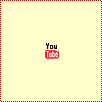
To view the object as it will appear in your Message, click the Preview button at the bottom of the Message Editor. If you`re adding the object to a Page, you`ll have to click Edit page and take a look.
Leave me a note on the General message board if you have any trouble. |
|

