I think when you paste something into a selection, then whatever was there is painted over; at least that is what my observation is. You can apply a bevel after pasting the animation frame into the selection if you want to add a bevel. I compared the name with the bevel added after pasting into the selection and without the bevel, and I preferred not adding the bevel for this colored animation, but I may add a bevel on another tag. I can't make just one, ya know

.
So here is the first tag that I made using lowercase letters as that is how I usually do my name tags.

When I looked at the completed animation in AS it didn't look right to me, so I took a look at your name, Judy, because that is the tag that caught my eye. What I noticed is that your name was all caps, which I decided I liked better, and I also liked the spacing of the animation across your name. The animation will appear differently for each name depending on how many letters are used.
I wanted my name to look like yours, so being the animation addict that I am

I had to figure out a way

of getting the same look for my longer name as you have for your shorter name. So I measured the width of your name (252 pixels). Then I took each frame of the animation and pasted it into a 252x18 pixel selection. Then I copied and pasted this to create a longer line that would span the distance of my longer name. It was a bit of work

but I set up a script to do the majority of the work

. You gotta love those scripts!

So here is my result.
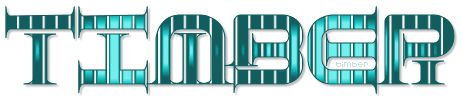
But before I got it right, I got it wrong

LOL. Instead of only copying and pasting the animation frame, I copied/pasted and then mirrored the frame, so the animation moves toward the middle of the name instead of rolling from left to right. It's a cool effect, but I prefer the other style of animation.

So I am not finished yet with this tutorial. I think I would like to play with some color changes and see what I can do, and I am going to add a bevel or maybe glass it

with SuperBladePro Coconutice.
Thanks for posting this tutorial challenge, Judy!

I made it a bigger challenge

but I am happy with the results

.

