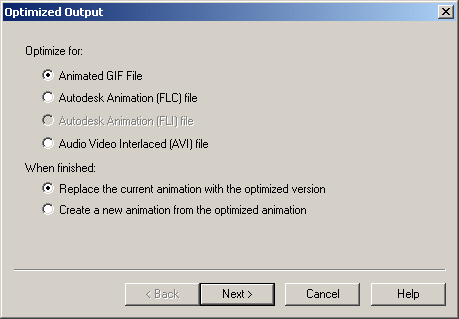Daphne, the optimization settings in the tutorial are only for when you are making a text tag. If you add text to another image, then the settings would be different depending on what the image is.
In the case of your Happy Birthday image, I see a gradient, and when I work with gradients I
do not use the Nearest Color setting because that will create those dramatic bands of color that you see in your image. To create a more subtle gradiation use Error Diffusion. And instead of using Optimized Octree, you may want to use Optimized Median Cut. Sometimes you have to try different combinations to see which one will work best. But for the most part when working with images with lots of color, I would use Optimized Median Cut and Error Diffusion.
For the disappearance of the Customize button, I think you may have inadvertently clicked the box labeled "use these settings when saving unoptimized files".
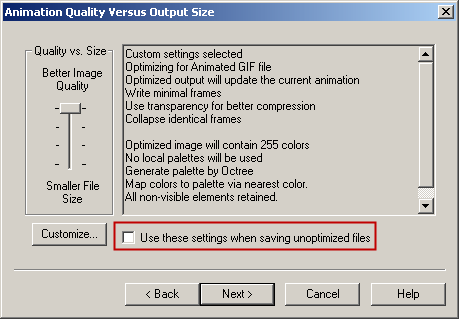
I think you can reset it by taking a "test image" into AS and then choose
File > Optimization Wizard. In the "When finished" section, which of the options do YOU have ticked?