Diamond Jiggler

This is what we will be making
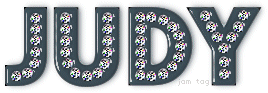
For this tut, you will need:
The font: Budmo Jiggler HERE
The tube: greengem-tiny psp tube HERE
This will be a quick tut with no screenshots. It assumes you are familiar with PSP.
I used a diamond tube that I have had for many years. I do not know who created it but, I'd be glad to give them credit if anyone knows.
Ok, now to begin!
Put the greengem-tiny psp tube in your tube folder.(MyPsp8Files/PictureTubes).
Open a new image in PSP large enough to accomodate your text.
Select your text tool and open Budmo Jiggler font. Set text to size 72 no stroke and anti alias checked, create as vector.
Set your background fill to black.
Type your text, adjust kerning, if needed.
Center text in canvas, selection from vector, convert to raster.
I gave my text a glassy effect using EC 5 Impact Glass/Watery setting. (This is a preset for this plugin.)
You can use any bevel or glass settings of your choice.
Add a dropshadow of your choice. I used 2, 2, 26, 4, black.
Select none.
Next, create a new raster layer above black text layer.
Select your picture tube tool and load the greengem-tiny tube and set the scale to 110.
This is the scale I used for this font set at 72. You may need to adjust the scale with another font or size.
Now, place your cursor on each hole of the text and click to fill it with a diamond. You might have to undo and re-do to get them where you want them.
When every hole has a diamond and you are happy with the way they are alligned, duplicate the diamonds layer until you have 4 layers.
Add noise to each of the diamond layers with the setting of random at 30.
Add your watermark and you are ready to animate.
Close off three of the diamond layers and with the other layers visible, copy merged and paste into Animation Shop. Alternately hide the diamond layers, continue copying and pasting them into AS until you have 4 frames.
Optimize to your liking and save as a gif. I used Optimized Median Cut and Error Diffusion.
I hope you have fun with this one!
I'd love to see your results!
You can post them with the other member results
HERE
This original tutorial was written by justjam on August 22, 2018.
Any similarity to any other tutorial is coincidental.
Please do not claim it as your own, pass it around in groups or post to any other location.
You may print out a version for you own use. |
|
|

