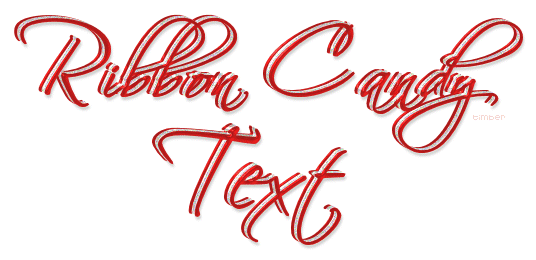
You may print this out for your own personal use, but please do not rewrite, translate, e-mail out, offer any part of this on any other site, add to a CD, or claim this as your own. Your finished result is yours to do with as you please, including making tags and/or snags for others. You may offer your results wherever you wish, but you may not sell for profit. This tutorial was written by timber on March 25, 2013.
I wrote this tutorial using PSP8 and Animation Shop 3.10. To complete this tutorial, you need to have a comfortable working knowledge of the Tools, Materials and Layer palettes, as well as the Menu options and working with plugin filters. I expect you to know how to search the web for the needed filters and fonts. I will not be taking the time to provide screenshots, but if one is needed for clarification, then just ask me.
For this tutorial, you will need:
Paint Shop Pro
Animation Shop (optional)
SuperBladePro
Meadow's Studio Coconutice Clear Glass Preset
Scriptina Font (or another scripty font of choice) |
Create the Text
TEXT: Create as vector, Scriptina Font, Size 48, stroke=2
MATERIALS: FGcolor=#D60000, BGcolor=#D60000
- Create a new image 500x200 with a white background;
- Type text; highlight first letter of text and change font size to 72; adjust kerning as needed;
- Center on canvas;
- Duplicate text; edit text (change fg and bg to white);
- Select white text; convert to raster; apply SuperBladePro M_coconutice preset;
- Make red text layer active; convert to raster; apply M_coconutice;
- Select none;
- Duplicate red text; move duplicate red text layer above white text layer;
- Add drop shadow: 3, 1, 25, 3, #404040, shadow on new layer checked; drag drop shadow layer to bottom of layer palette;
- Make lower red text layer active; offset -6h,3v;
- Make white text layer active; offset -3h,2v;
- If you don't want an animated tag, you can stop here, hide the background layer, crop as needed, and save as PNG.
|
Animate
- Duplicate white text layer twice; Add noise (Gaussian, 25) to three white layers of text; hide two top white text layers;
- Hide background (or not) and crop as you like;
- Copy merged and paste in AS as frame 1;
- Hide lowest white text layer and unhide second white text layer; copy merged and paste in AS as frame 2;
- Hide second white text layer and unhide top white text layer; copy merged and paste in AS as frame 3;
Save
Median Cut; Error Diffusion
 |
Variations
TEXT: Gravura LET Font, size 72 (size 90 for first letter);
Color Layers: Bottom green text layer #00BD13; Middle white text layer; Top red text layer;
Add Coconutice to all three layers except change the radius setting to 19;
All other steps are the same as the tutorial.

Here's the same variation in PNG format.

And here's another variation using five layers of color.
TEXT: Miss Le Gatees Font, Size 72 (size 90 for first letter);
Color Layers: top green text layer #109A10, white text layer, red text layer, white text layer, green text layer;
Offset each layer of text as needed for a pleasing look;
All other steps are the same as the tutorial.

I'd love to see your results!
You can post them with the other member results
HERE |
|

