|
|
| De: justjam (Missatge original) |
Enviat: 06/06/2018 19:28 |
SBP Glitter Text
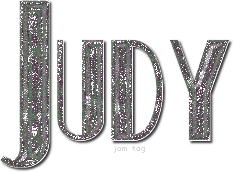
This is an older tut by GreatKris that is no longer online. Thanks to the Wayback Machine, we are still able to view this tutorial and the link for the zip file download is still working! Just click on the tutorial title above to go to the the tut.
There is also a page with other SPB presets by GreatKris. At this time, you can still download them Here.
There are lots of possibilities with this tut and I hope you have fun playing with it. Be sure and show us your results. I'd love to see what you make. |
|
|
|
|
|
|
De: SilentEyez |
Enviat: 08/08/2018 05:10 |
OH. EM. GEE, TIMBER!!!!!!!!!! You have come up with a VERY unique and awesome text effect (design)!!!!!!! The colors pop and I am in LOVE with it lol I am so glad you decided to give that Adjustment Layer a try! I do not think I have, yet. But I did know that there is a Posterize setting in the effects tab (or something like that lol). I used to play with it a little - back in the day. Like you, I also had forgotten some stuff. I think right now I am okay with my PSP - as long as I can make glitters, I am a happy camper lol |
|
|
|
|
|
De: justjam |
Enviat: 08/08/2018 05:28 |
Timber, your new tags are fantastic! I love the one with the animated background. I have never used an adjustment layer! You know you are going to have to write a tut for this. 
As for my forgetting how to edit text, I did go to the help section and when I tried what it said to do it didn't work.
I can't remember now exactly what I had to do. I will play with it some more and let you know. It gave me such problems, I hate to even attempt it again. LOL |
|
|
|
|
|
De: SilentEyez |
Enviat: 08/08/2018 06:41 |
Timber, I forgot to mention about SBP. Actually, it had been working - just that I did not have a clue how to use it. I tried this tut (just a few moments ago) and I was lost. For example, it does not state how or what to do with the presets that were to be downloaded (well, for newbies like me, I was like "uhhhh") lol
I tried it any and did whatever I thought I was supposed to do but it did not come out as it should have LOL!!!!!!!!!!!!!!!!!!!!!!
So um, I will need that help Timber :-D The two files were placed in the environments folder and when I used the SBP filter, I selected the .bmp file for it in both little windows.
|
|
|
|
|
|
De: timber |
Enviat: 08/08/2018 08:01 |
Okay, Judy, if you want me to write up some notes, then I will  . Karla, I found a SuperBladePro Guide in the folder with my SBP, and since I don't know if you also have this, I have uploaded it for you. Judy, you may want to look at it as well as there is lots of good information in the Guide. I need to read it again myself. SuperBladePro GuideSo Karla, have a look through the Guide and see if you can understand the tutorial instructions and if not, then I will help you tomorrow. Your results definitely don't look right, so I'd like to help you get it sorted as SBP is great for making text and applying textures to things. It would probably be great for making your glitters, too. Judy, if you have some help to offer, then please jump in  . I'm heading out for the night  , but I'll be back tomorrow  . Good luck!  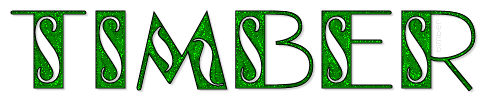 |
|
|
|
|
|
De: SilentEyez |
Enviat: 08/08/2018 10:10 |
Yessssssss!!!! Finally, I got it - or somewhat got it to look like the example lol What I could not figure out was how to load the preset - the guide did help! Because I was able to locate the "load" button. There is a lot going on in the settings window that it was so confusing :-D Thanks Timber!
-------------------------------------------------------------------------------------------
I am back! I played around some more to get the hang of it and even though I forgot that I did not set it to anti-alias (in my previous one, I did add DS but it did not copy with text because of how I was doing things lol), it still turned out all right :-) Of coarse, I had to colorize it to one of my fav colors :-D
~*~Special Delivery!~*~
KiteScript @ 150 pt
Landscape night gradient set to Overlay
2, 1, 100, 5, black drop shadow
|
|
|
|
|
|
De: justjam |
Enviat: 08/08/2018 15:39 |
Thanks timber, let me go back and try the "edit text" again and see what exactly the problem was so I can tell you. I did read the help info but the way I read it, it didn't work.
Timber, I have that Guide in my SBP folder and there is a lot of good info there. I need to take another look. 
Woo Hoo Karla! I'm glad you got your SBP to work. I love your teal colored tag. 
Thanks so much for my gorgeous new tag. I really like that font. 
|
|
|
|
|
|
De: SilentEyez |
Enviat: 08/08/2018 17:37 |
Ty & yw, Judy! ^-^
See, I always forget something lol I was suppose to put the (Hue and Saturation) Colorization info for the "one of my fav colors" one. I adjusted the. numbers to 131/255.
I should have checked if the font is at DaFont. If it is not, then it may very much be one that I downloaded as a freebie or freebie of the week (which then goes back to being a pay font). |
|
|
|
|
|
De: timber |
Enviat: 10/08/2018 00:52 |
Karla, I'm so happy you figured it out! These results look right on the mark, and your teal-colored tag is so pretty. I completely agree with you about the SBP interface being confusing. I wish they had some mouseover labels in it, but at least they provide the Guide for reference. Thanks for trying something new using a gradient (I like how it looks), and thanks so much  for my new glittery tag!  Thank you  also for providing all your tag notes; I enjoy reading those  and imagining your creative process. Judy, after I saw your note about editing text I created a new PSP Lesson thread for editing text, and I've moved your message to the same thread as a reply so all the text editing information can be one thread. It will be nice to have that to add more notes to or to use as reference  . I finished the tutorial for my tag above using the etched glass preset that Judy mentioned. The results thread for that tutorial is here and will lead you to the tutorial. If you run into any trouble or have any questions about the tutorial, please ask/make comments on that thread. Have fun!  |
|
|
|
|
|
De: SilentEyez |
Enviat: 10/08/2018 04:53 |
Timber, I am glad you enjoy the glittery tag and reading my little info on how I did my steps. I try to put all the info into one reply but then I always forget something lol The good thing is that we can all look back to our posts and get the notes/tips/tricks :-)
Oh boy! Look forward to checking out your new tutorial! :-D |
|
|
|
|
|
De: SilentEyez |
Enviat: 19/08/2018 07:39 |
Okay, the font is Candle Mustard (@ 150 pt). I used my blue fur texture/pattern to create it. And now I remember, drrrr, it is GreatKris SBP glitter text tut. I was thinking by Kes but that is my brain getting tuts mixed up lol
I followed the tutorial (skipped adding the DS), then added a new layer. Filled it with the fur texture and changed the blend mode to Hard Light. Merged all visible layers then added the DS. To finish it off, I enhanced the color (adjust > hue and saturation > automatic saturation enhancement) with the settings of: More colorful, Strong, (check) Skintones present.
|
|
|
|
|
|
De: timber |
Enviat: 19/08/2018 17:14 |
Karla, I've been playing around a bit trying to recreate your tag, but I don't have the fur texture that you mentioned  . I have some of your ColorFur glitters, but I don't see a blue one like the color of your tag. Is the fur texture a glitter?  |
|
|
|
|
|
De: justjam |
Enviat: 19/08/2018 18:05 |
Hey, timber, this might not be the correct answer but, Karla posted a link to some of her textures on the PSP Supplies board. It is titled "Textures by Me" Here. It might be the blue one in here.
I went to Dafont to download the Candle Mustard font and now I have several more new fonts, LOL 
I am going to play with this too, I love the way it looks. |
|
|
|
|
|
De: timber |
Enviat: 19/08/2018 19:32 |
By Jove, I think you've got it  , Judy!  Thank you  for pointing me in the right direction. I haven't gotten around to all the shares and snagged   . I love the color produced by the fur texture blend mode. It's so pretty! Thank you  for your notes, Karla! My snag is the same font, Candle Mustard, but I used size 100. I added a stroke=1 (color=#A0A0A0) below the blend mode layer just to try something different. My drop shadow is 2,2,25,2,black. |
|
|
|
|
|
De: SilentEyez |
Enviat: 20/08/2018 01:11 |
Wooooo, so glad you got it figured out, Timber! So pretty how you made yours! (^_^) Thank you Judy for helping out! |
|
|
|
|
|
De: justjam |
Enviat: 20/08/2018 02:22 |
Awesome snag timber! Of course I snatched it.  |
|
|
 Primer Primer
 Anterior
9 a 23 de 23
Següent Anterior
9 a 23 de 23
Següent
 Darrer
Darrer

|

