|
|
| De: timber (Mensagem original) |
Enviado: 31/07/2017 03:57 |
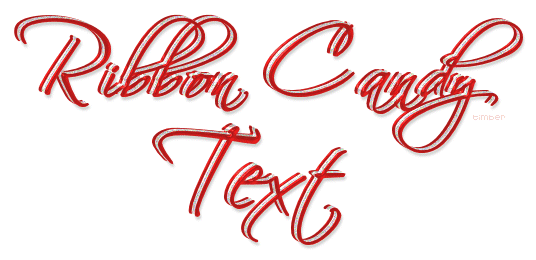
Click the header to go to the tutorial.
If you have any questions about this tutorial, please ask them on this thread.
And don't forget to show off your results when finished!  |
|
|
|
|
|
|
De: timber |
Enviado: 07/08/2017 20:16 |
From Chocy: In ribbon candy text where do I put Meadow's Studio Coconutice Clear Glass Preset and Where do I look to find it in the plugin
Gran, there's a tutorial here for using SuperBladePro. Give it a look-see and see if this helps you with SBP. If not, then come back here and let me know what you need and I`ll try to help. |
|
|
|
|
|
De: Chocy |
Enviado: 17/08/2017 19:36 |
thanks will check it out.. |
|
|
|
|
|
De: Chocy |
Enviado: 17/08/2017 21:22 |
feeling so lost hwere with a mental block I cannot find the file 'environments and textures' to put the preset in |
|
|
|
|
|
De: Chocy |
Enviado: 17/08/2017 21:28 |
|
|
|
|
|
De: Chocy |
Enviado: 17/08/2017 21:30 |
|
|
|
|
|
De: timber |
Enviado: 18/08/2017 19:49 |
Gran, navigate to your plugins folder and find the folder with the SuperBladePro. Inside the SBP folder you should find a folder called "environments and textures". I call my plugins folder "Plugins1" and my SuperBladePro folder "SBP", so the path to my environments folder is:
My PSP8 Files/Plugins1/SBP/SuperBladePro/environments and textures
Yours would be something similar.
You can also go into your plugins folder and do a search for "environments". |
|
|
|
|
|
De: Chocy |
Enviado: 19/08/2017 03:47 |
Gee.. I dfound it!
Inside the SBP folder you should find a folder called "environments and textures".
What format works in here? Only q5q?? |
|
|
|
|
|
De: timber |
Enviado: 19/08/2017 03:57 |
SuperBladePro uses q5q and BladePro uses q9q. Other than that, I don't know. |
|
|
|
|
|
De: Chocy |
Enviado: 19/08/2017 04:11 |
I am stuck here
Duplicate text; edit text (change fg and bg to white);
To duplicate the text I right clicked in the layer palette
Now how do I edit text.. it has to be a raster layer to edit and what do I change to the colors white fg and white bg? If you mean the text.. it is on a white background so the text becomes invisable
Select white text; (you mean the white text layer?) convert to raster; ( it had to be a raster to edit with a new color white in previous step) apply SuperBladePro M_coconutice preset; ( So the text need to be selected with the wand tool?)
So how can I select the white text if it is on a white background and the text had to be a raster to fill the text with white
|
|
|
|
|
|
De: timber |
Enviado: 19/08/2017 04:17 |
Gran, I would be happy to meet in the chatroom and I could walk you through the tutorial step by step. And then you can make some of these tags for your friends. The steps are really quite easy. Let me know if you're interested; that's why I wanted a chatroom. |
|
|
|
|
|
De: timber |
Enviado: 19/08/2017 04:30 |
You can edit vector text; I do it all the time and that is why I use vector text.
Click the plus symbol to expand the layer. You should see an "A" with your name next to it. Double click that layer and the edit text window will open. Then set the foreground and background materials to white. Then click Apply.
Yes, because the text is white on a white background it will look invisible, but that is okay. To select the text you go to selections/from vector object, then layers/convert to raster layer. Now you are ready to apply the SuperBladePro coconutice. |
|
|
|
|
|
De: Chocy |
Enviado: 20/08/2017 02:03 |
I shall try . Thanks for your attention. I will get this.. I we'll. |
|
|
|
|
|
I have a question in regard to steps 10 & 11. I know you can manually move the images in the canvas but I am confused/curious as to how you moved them - this is in reference to:
Make lower red text layer active; offset -6h,3v; Make white text layer active; offset -3h,2v;
Is there a button/tool in the menu bars that lets you offset images??
I did mine manually but I feel like it does not look right and was trying to make it look like yours in the tutorial header :D
For my Noise, I used Random, 31, Monochrome.
====================================
With help from Daphne, I was able to find how to do the "offset". I had no idea you could do that lol So here is one that I did using Effects > Image Effects > Offset :)
I dont know but I think they might look the same (the manually done and offset one) lol |
|
|
|
|
|
Hi Everyone ... hope you are all staying safe..
Here is my try at the Ribbon candy text  |
|
|
 Primeira Primeira
 Anterior
3 a 17 de 17
Seguinte Anterior
3 a 17 de 17
Seguinte
 Última
Última

|

